I love
my smartphone, but I’ll be the first to admit that for a smartphone, it can
sometimes be rather dumb. For example, when my battery is on the fritz, the
phone will exert an endless amount of energy telling me that it’s about to die.
It will beep, vibrate, and light up to its heart’s content, all the while
draining more of its precious juice until it eventually dies or I plug it in to
charge. If it’s about to run out of power, why doesn’t it just settle down and
take a rest, thereby saving some energy in case I need to make a call before it
decides to power down.
It turns out I’m not the only person to think this way. Some
folks have actually decided to do something about the less than smart things
our smartphones do on a regular basis. The designers at Egomotion have created
an Android app known as Agent that
promises to take your smartphone back to the classroom and teach it a few
things.
Should You Bother With This “Agent?”
As of
this moment, there are 5 areas where the Agent app can help your phone to
assist you better, and they will be briefly outlined below.
First
off is the battery. When Agent senses your battery power going south, it will
automatically do everything it can to save what life if left in your phone,
such as toning down your screen brightness, turning off Bluetooth, etc.
Everything will go back to normal once you plug in your phone.
Then
there is the sleep mode. With this enabled, your phone will only ring if it is
an emergency during certain hours of the night. This can be set to only turn on
when you plug in your phone at night.
As far
as meetings go, Agent links with your Google calendar and will automatically
silence your phone whenever you have any meetings scheduled throughout the day.
When it
comes to driving, Agent uses Bluetooth to know when you’re on the road. When it
senses that you’re on the go, it will automatically turn on the drive mode
features of your phone. It will read your messages out loud and will respond to
everyone that you’re driving at the moment and will get back to them later.
Also as part of driving, once you stop the vehicle for a certain period of
time, Agent will remember that location as your parking spot so you can easily
find it later.
As of right now, Agent is only available for Android devices,
and if you’d like to try it out, you can purchase it at the
Google Play Store for $1.99.
[Image via droid-life]











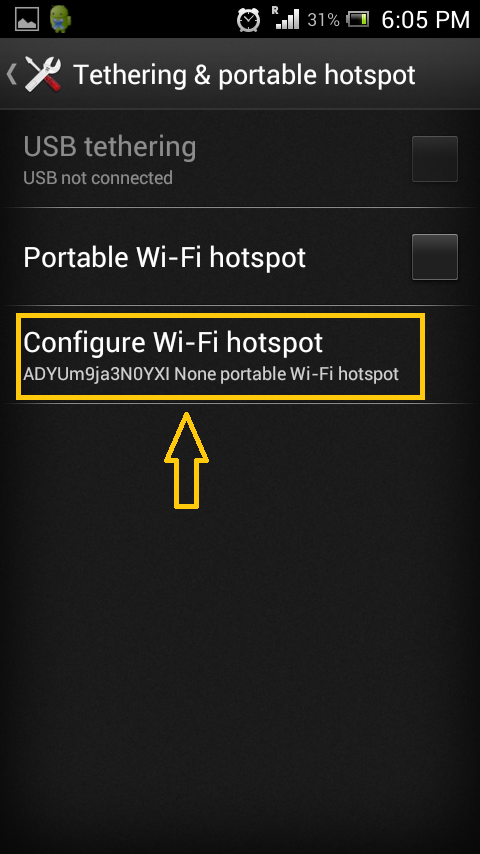





















3.png)


